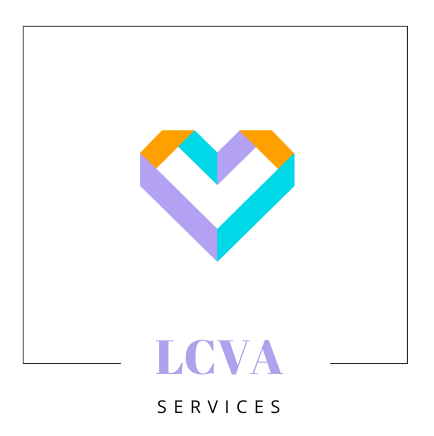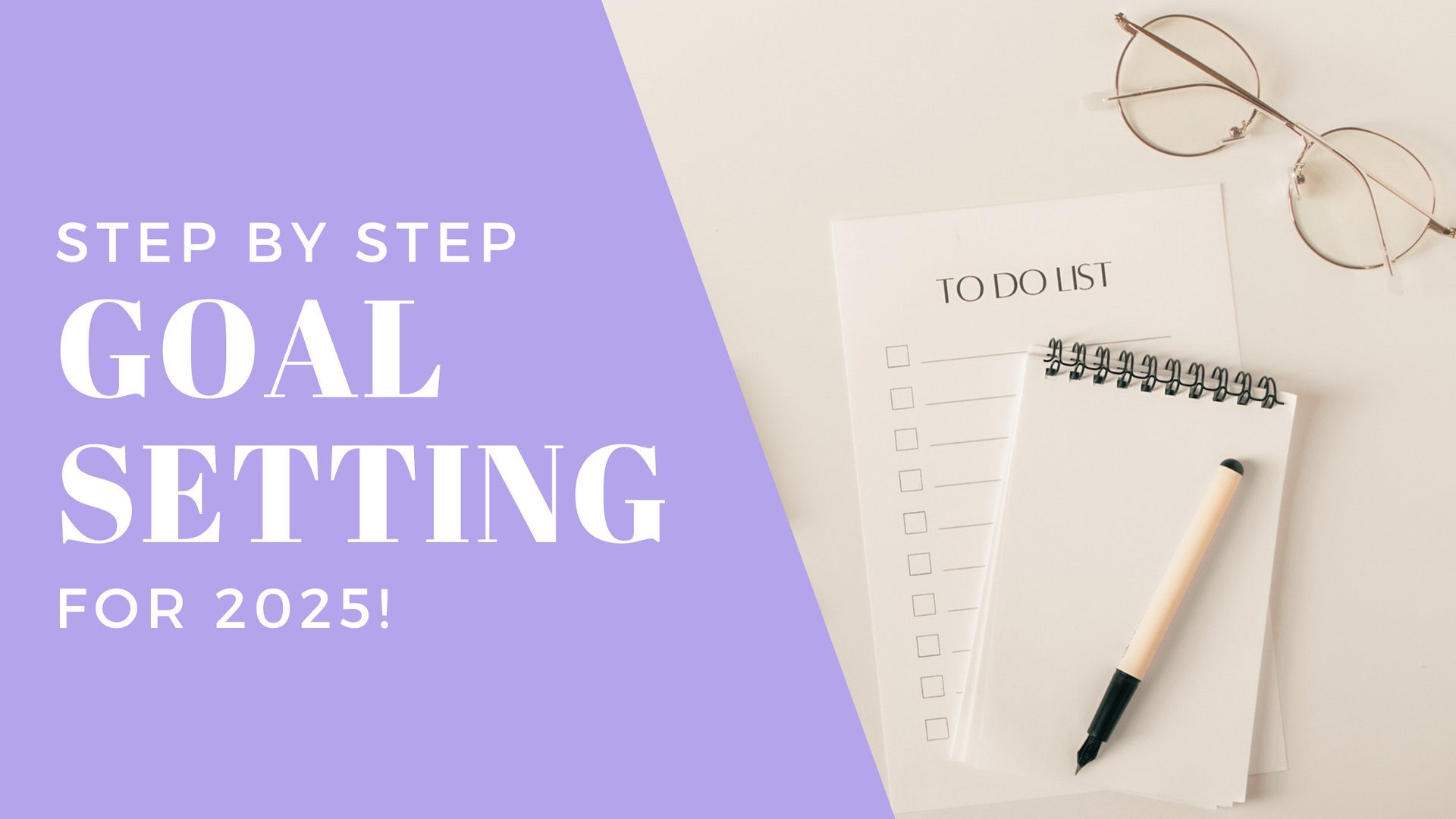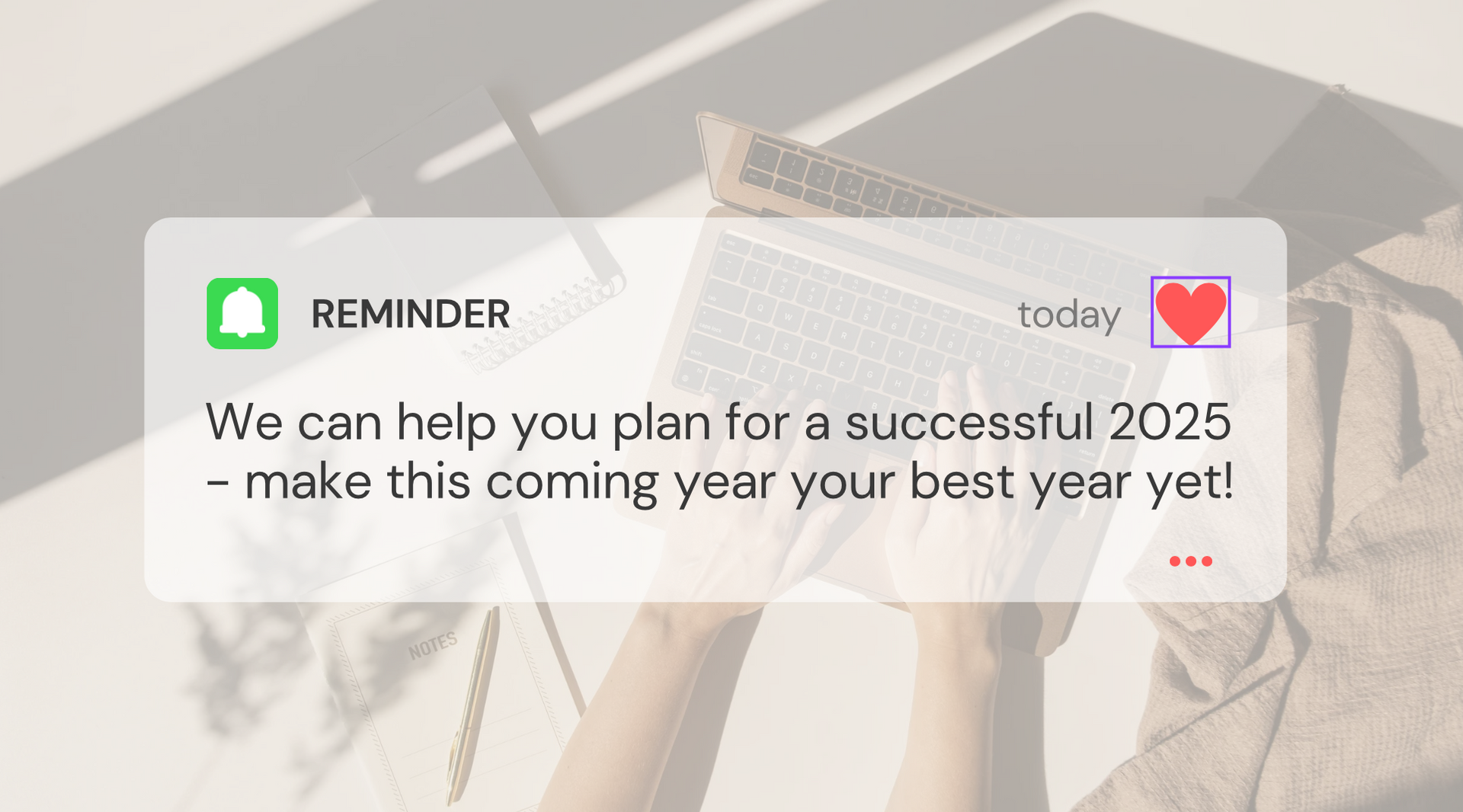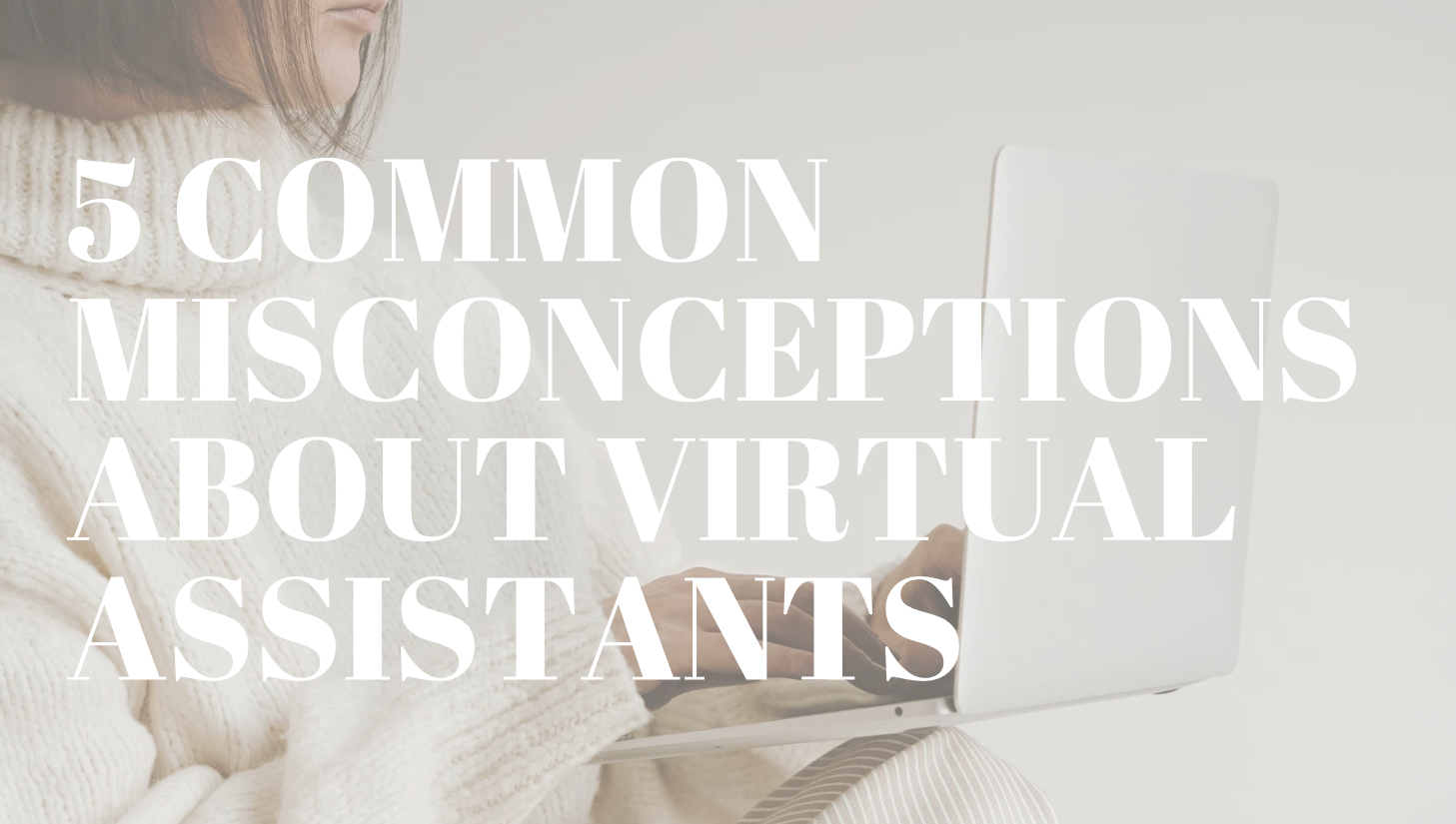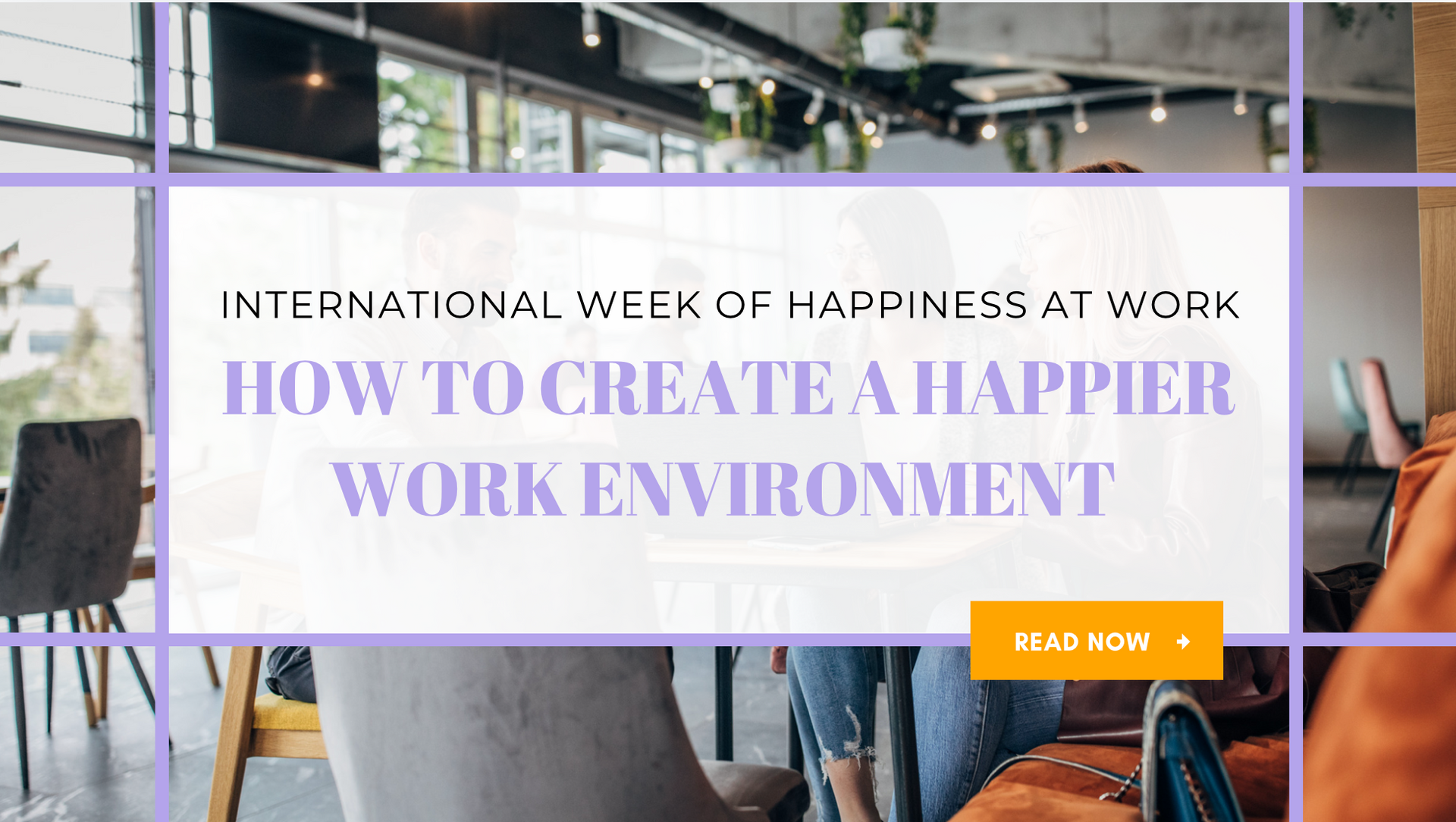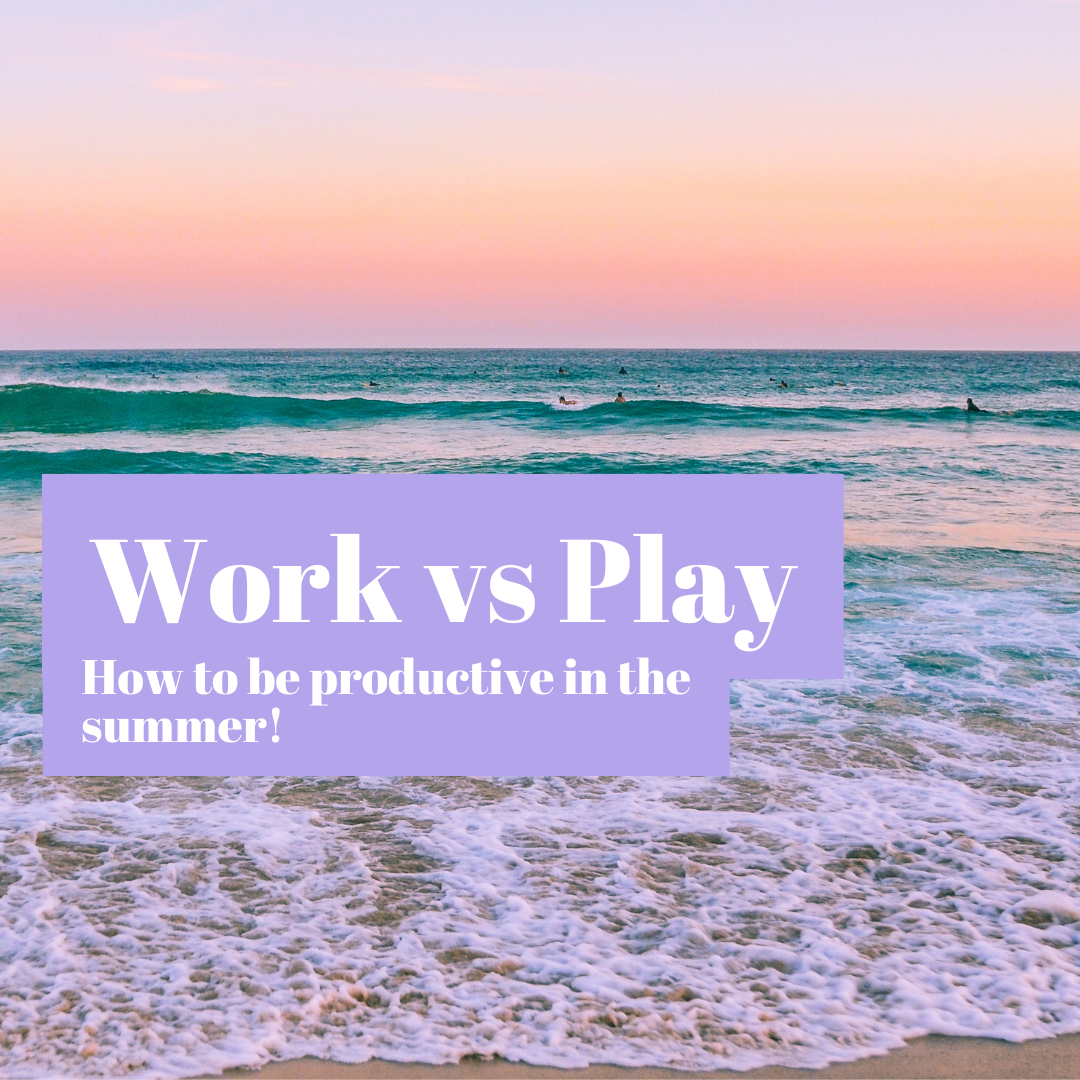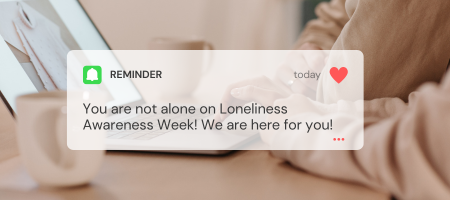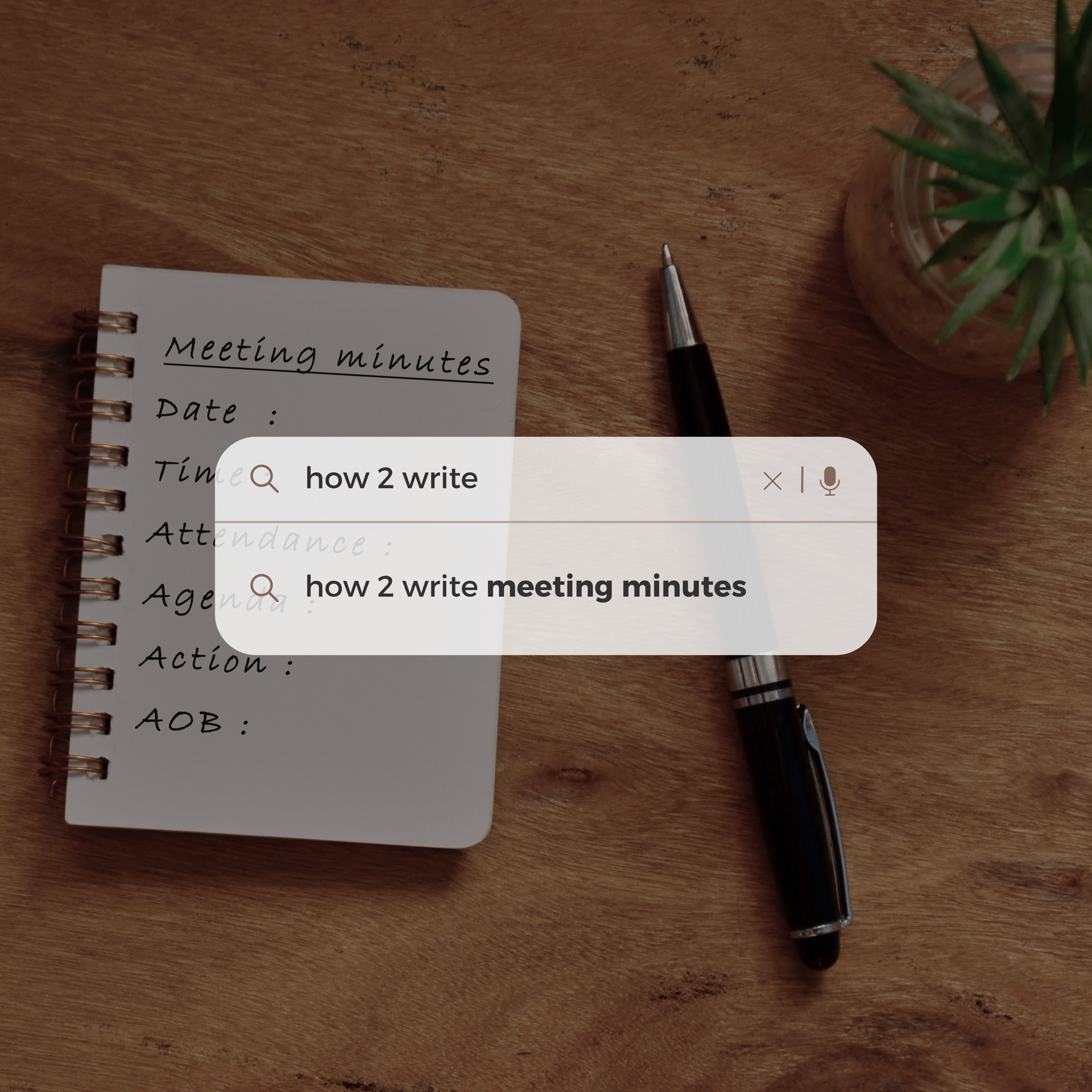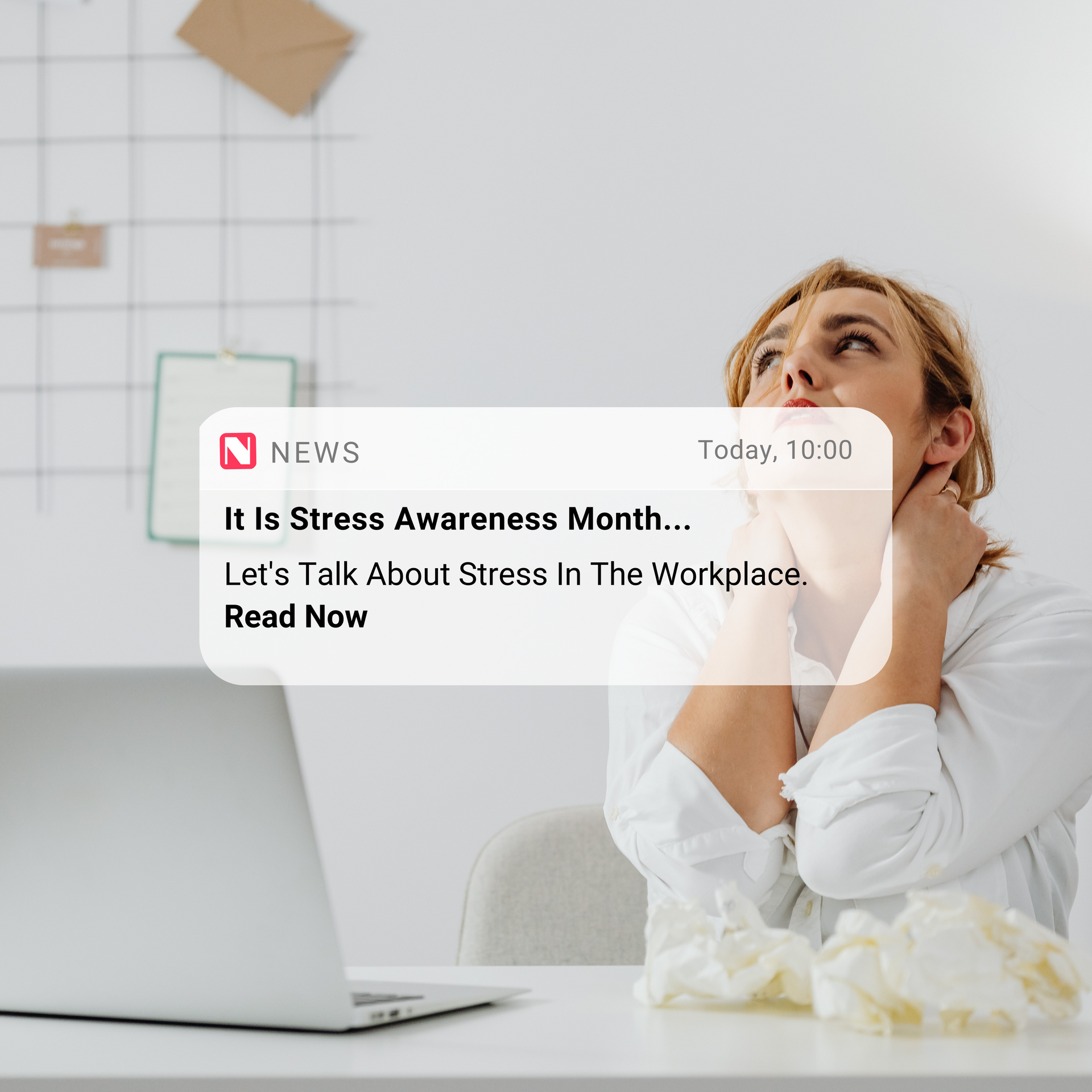How Do I Work Zoom?
December 15, 2020
Since the start of the Covid-19 pandemic, virtual meetings have been the new normal. There are many applications and web services that allow people to connect by video, however it is Zoom that seems to be the most universal.
This may be because of how user-friendly it is, the collaborative features it offers such as screen sharing, and the fact that it is free! Zoom is rich of useful features, and for that reason we will be looking at some of the most essential features Zoom offers and how to use them.

What is Zoom?
Zoom is a web-based video calling tool that allows users to meet online. Zoom users can choose to record sessions, collaborate on projects, and shareone another’s screens. User’s also have the option to call with or without video and to mute their audio, ensuring that any disruptions in their own environment may not disrupt others.
Zoom is best known to be used for video conferencing and virtual meetings, though it can also be used for distance education and social relations. Zoom is available on both desktop and mobile, both with applications.
Where do I start?
Though you don’t need an account to join meetings, it’s very useful to sign up. Creating an account means you can create a profile so then the hosts of meetings know who you are and so then you can create your own meetings too.
To sign up to Zoom: https://zoom.us/signup
Don’t worry, it’s completely free to sign up and join/host meetings. However, there are priced plans if you’re looking to host longer meetings with more participants – it really depends on your business needs.
How to join a meeting.
There are several ways in how you can join a meeting, depending on what information the host has sent you. Some hosts will send you a direct link to the meeting, meaning if you simply follow the link then you will join the meeting! Others may send you a Meeting ID and a password (case sensitive). If so, go to https://zoom.us/join or your app (on desktop or mobile) and enter these details. And you’re in!
How to create a meeting.
When creating a meeting, you have the option of either starting an instant meeting or creating a scheduled meeting. To create a meeting, toggle over the “host a meeting” tab on the top right-hand corner of the webpage. Here, you can choose how you would like to call – with or without video. Sign in using your login information or create a new account, launch the Zoom application and open! If you already have the Zoom application downloaded, you can start and schedule meetings directly from there too.
When you start or schedule a meeting, a personal meeting ID will be assigned for you to share to participants. You may also choose to send an invitation, meaning that you can distribute a link that asks potential participants to ‘sign up’ to the meeting. This means that the meeting ID and password will only be sent to those who follow the link and ‘sign up’ – perhaps some extra security if that’s what you’d prefer. Alternatively, you can create a meeting link which means if sent to someone, they can directly join the meeting.
As a host you have special privileges to record a meeting and mute any and all participants. A host can also mute everyone as they join or anywhen during the meeting if desired – no static interrupting during conferences!
How do I share my screen?
If you wish to share your screen, simply click “share screen” at the bottom of the window. It should be noted that only one person can use screen-share at a time, and one person must click “stop sharing” before someone else can start.
Alternatively, if you would like to host a meeting with only a screen share and no other form of video from your end (useful for professional webinars and lectures), you can do this by clicking on “host a meeting” and selecting “screen share only”.
Extra Information
As said, there are so many great features that Zoom offers. A host is able to record a meeting, both video or audio only, if they’d like to distribute or re-purpose. You can also create breakout rooms, so as a host you can designate times for small group collaboration without ending or restarting a meeting. They may leave the breakout rooms and re-join the main meeting whenever you set the time for. Participants have the option of virtually raising their hand for permission to ask a question or speak to a group.
Whilst these features are free to use, there is a meeting duration cap of 40 minutes on the basic un-paid plan. This is of course, upgradable using a paid version.
👇 The Key Takeaways:
- Zoom is a web-based video calling tool that allows users to meet online. Zoom users can choose to record sessions, collaborate on projects, and share one another’s screens.
- It’s best to create an account and download the applications to your desktop or mobile – it will be easier to join meetings and you need an account to host one.
- A meeting ID and password or a direct link to the meeting is sourced by the host and will be shared with participants.
- Any participant is able to mute, turn on and off their video, share their screen, join breakout rooms and virtually raise their hand.
- A host has the ability to mute all participants, record the video and/or audio, share their screen and create breakout rooms with a designated amount of time.
- Whilst Zoom is free, there are priced plan options if you think you and your company would benefit from extra features – longer meeting, a higher volume of participants, stored date etc.